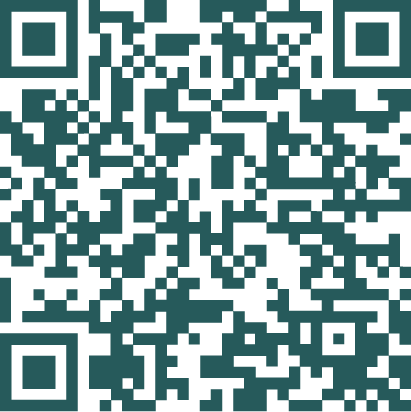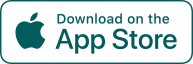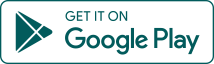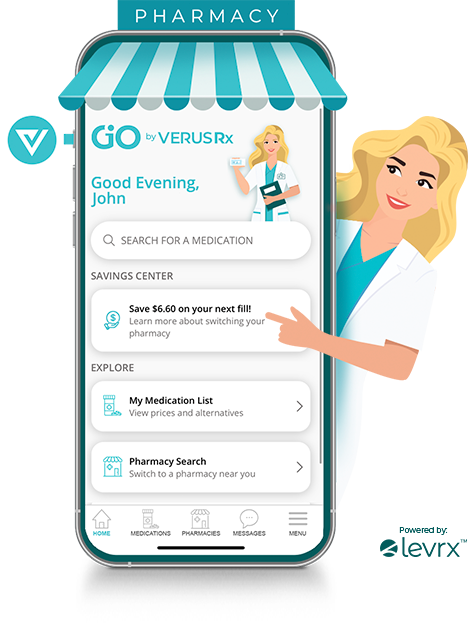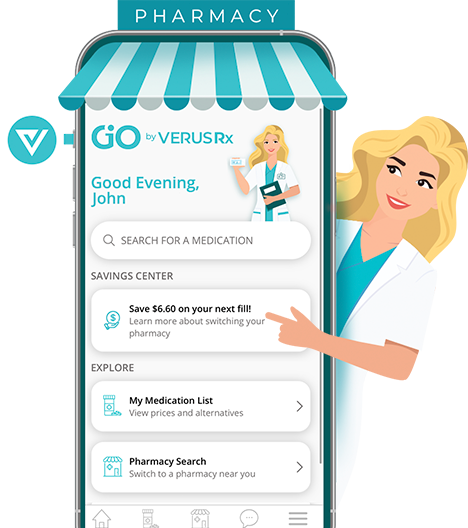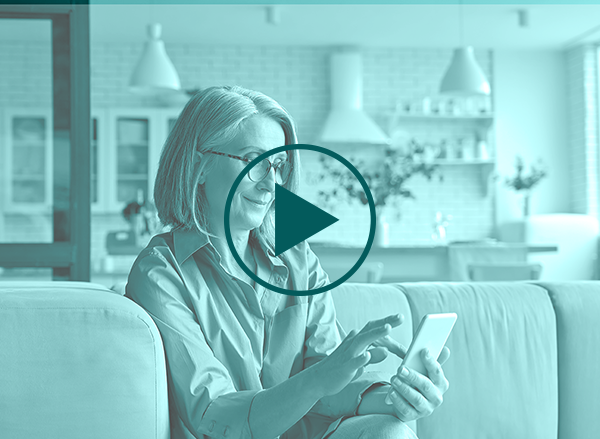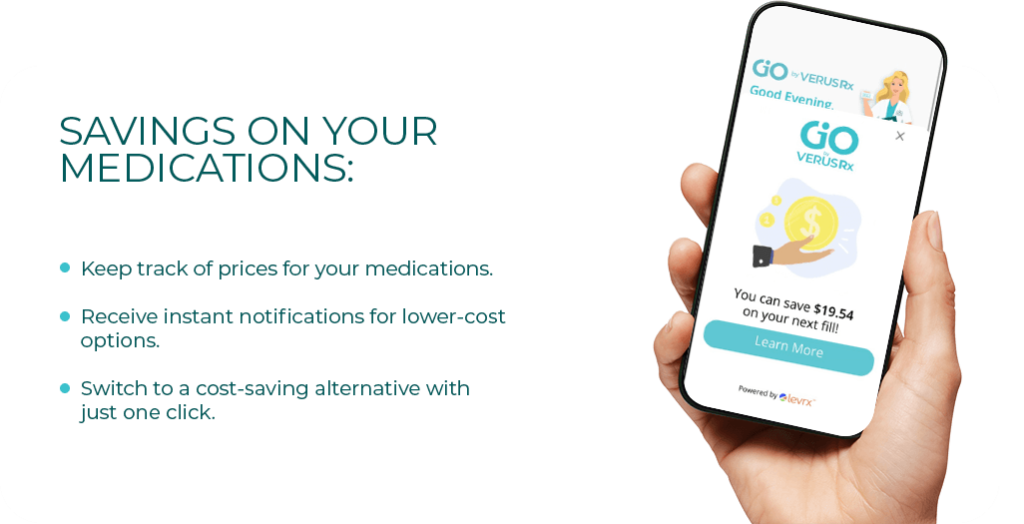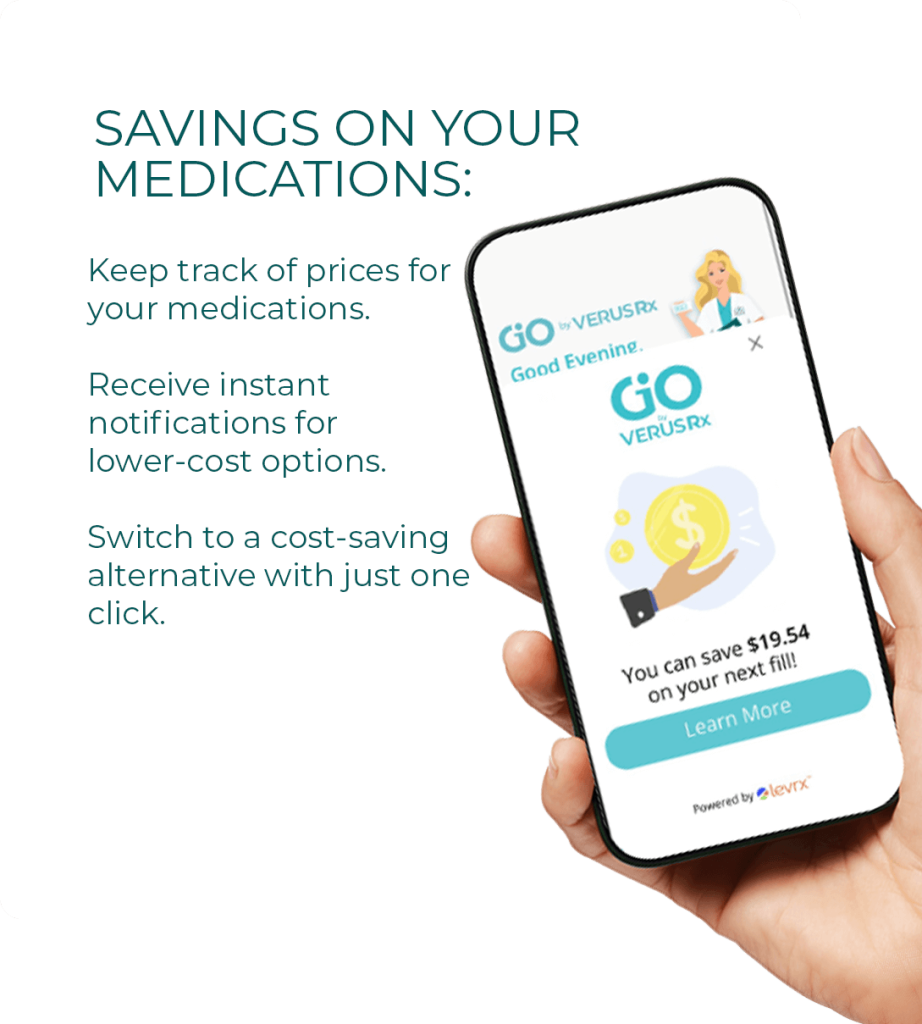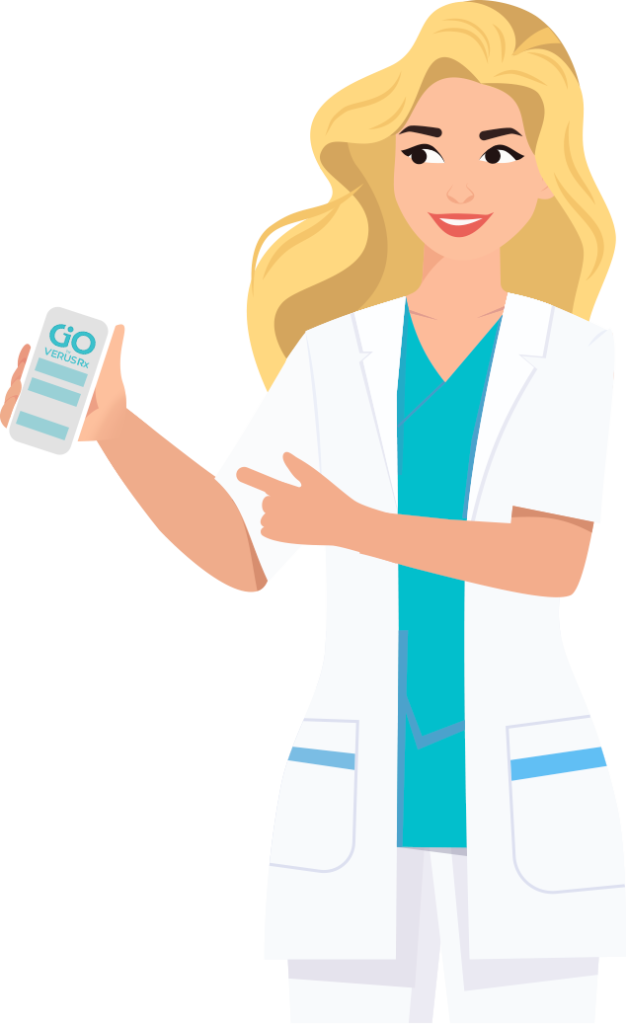Here’s what the Gio App
can help you with:
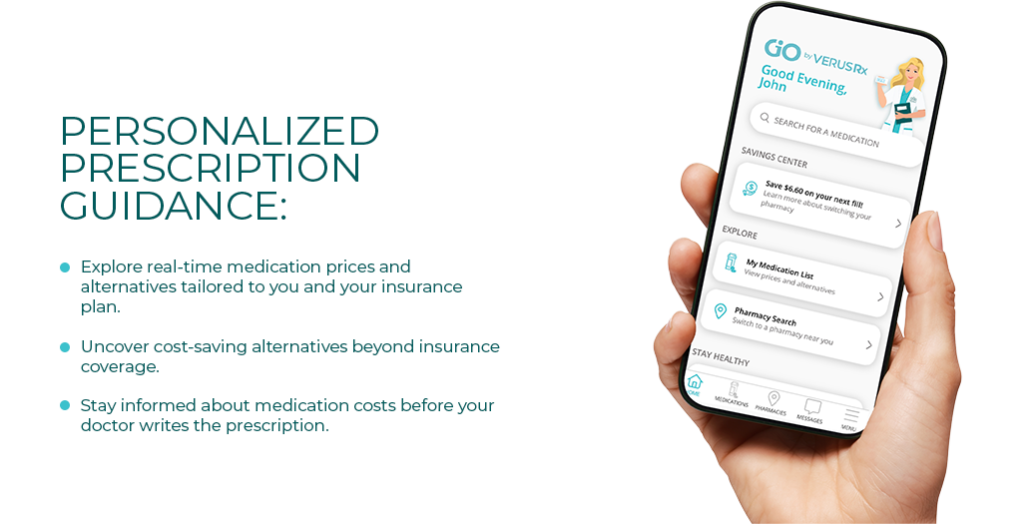
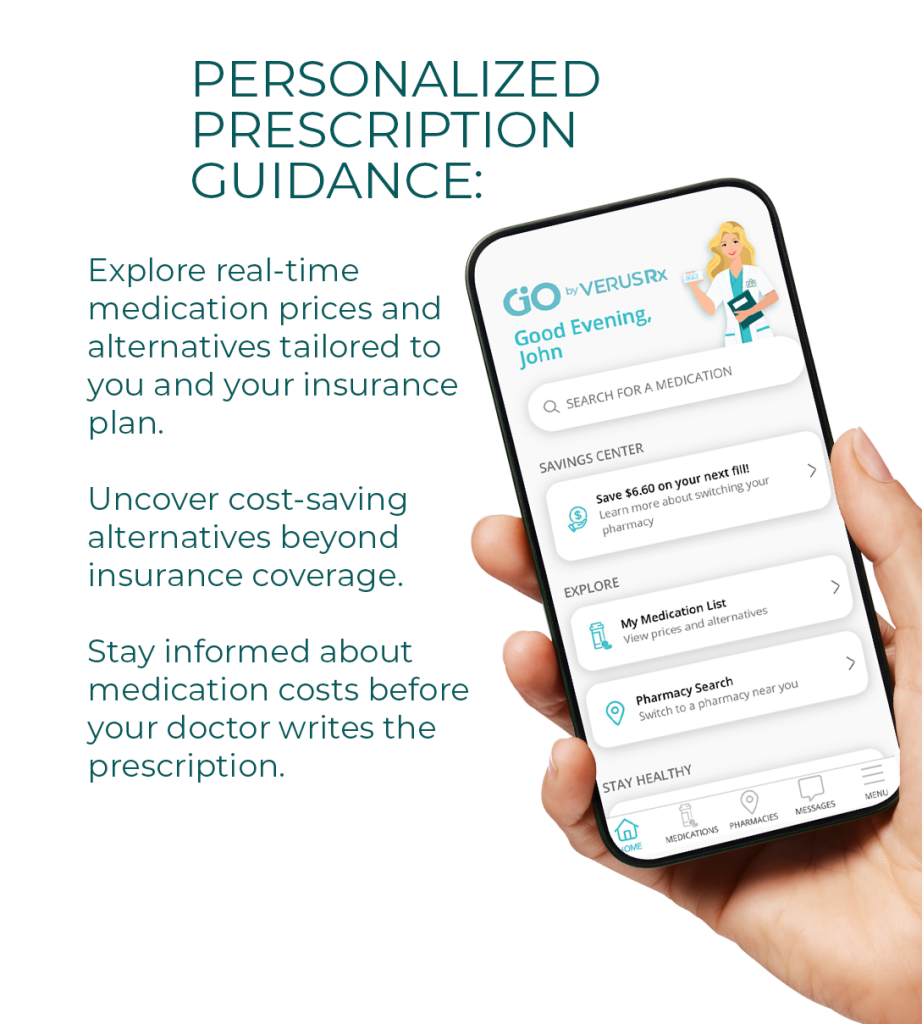
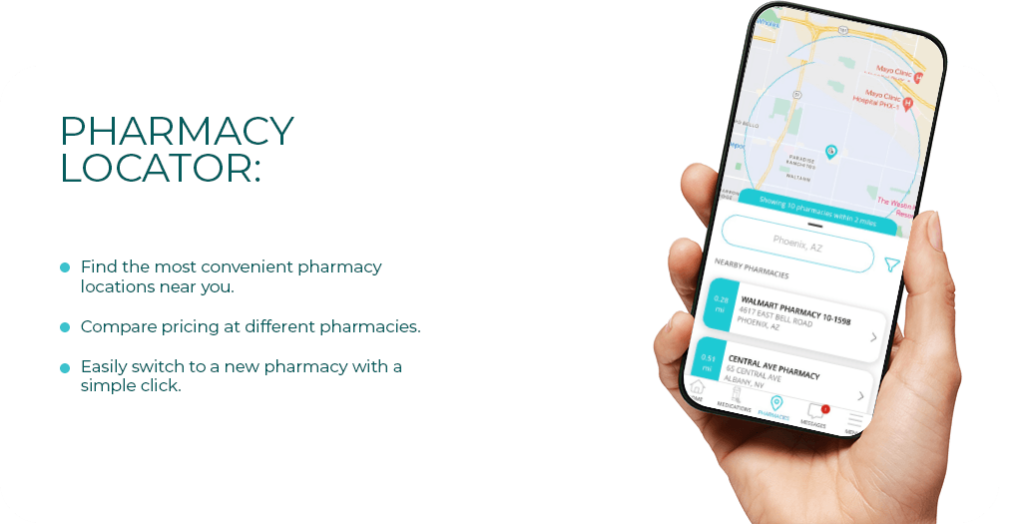
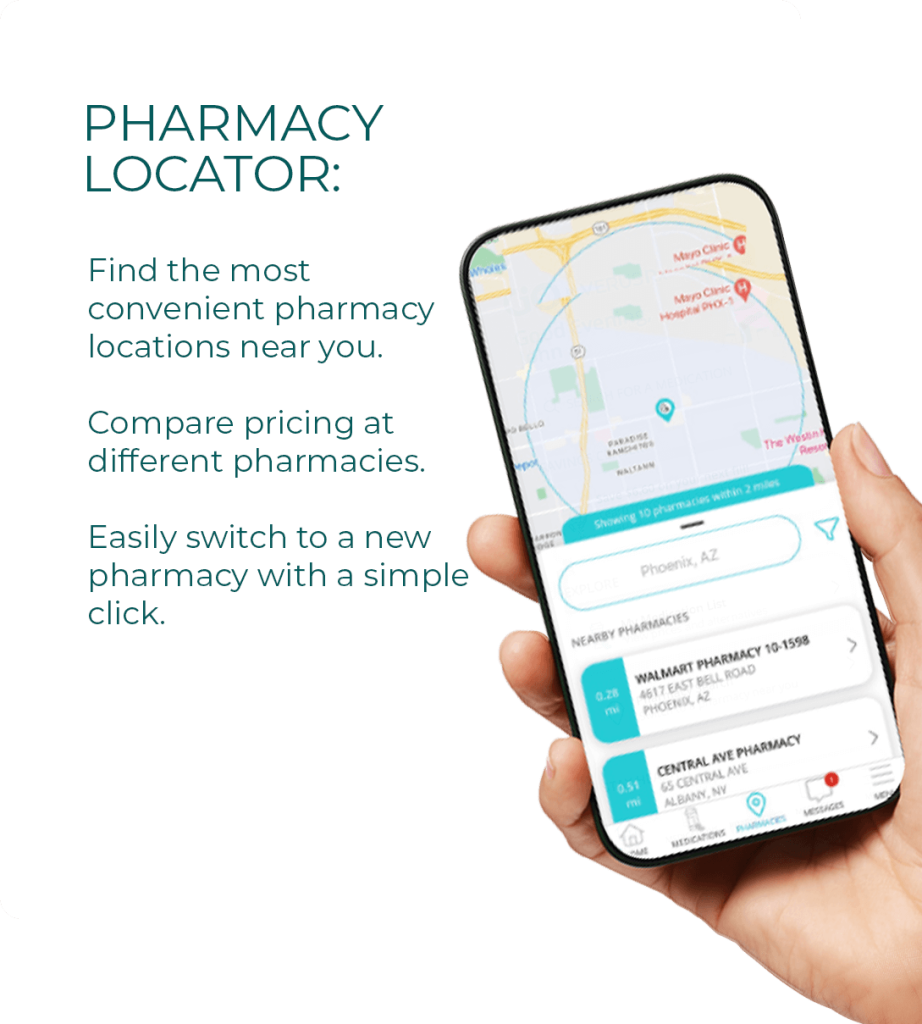
Empower yourself with Gio by VerusRx! Easily manage your meds for free, anytime, anywhere.
Health Alerts:
Stay on top of your meds with expert tips and health advice, all on your phone.
Wondering How Our App Can Help?
Discover Real-Life user case:
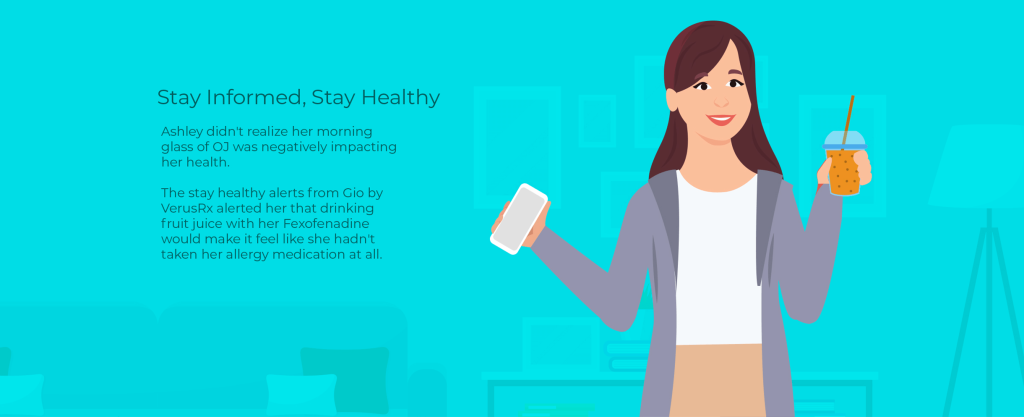
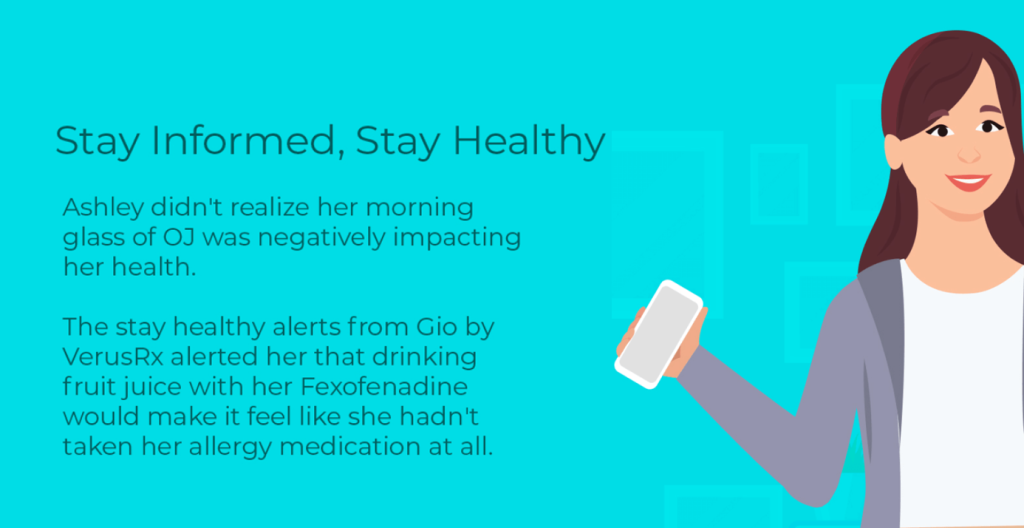
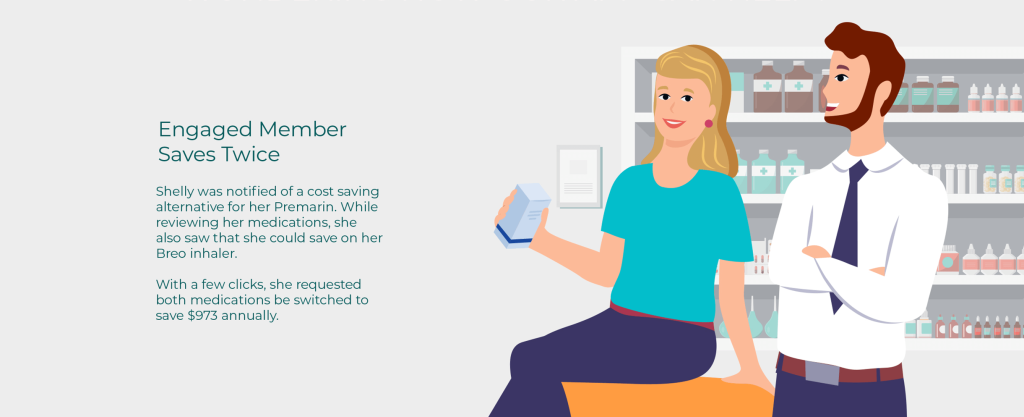
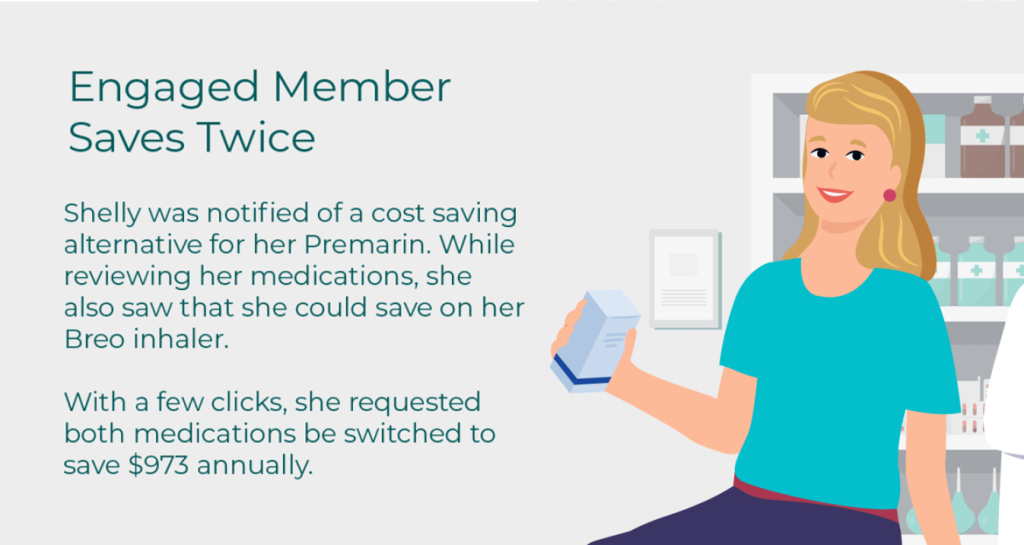
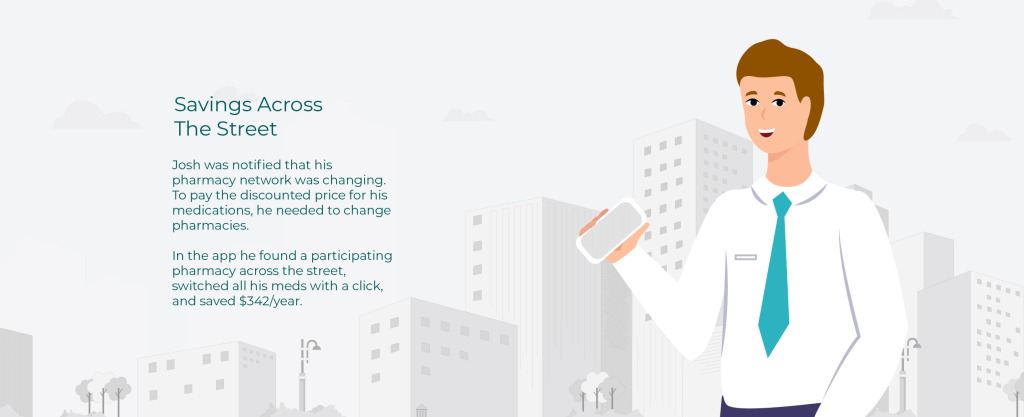
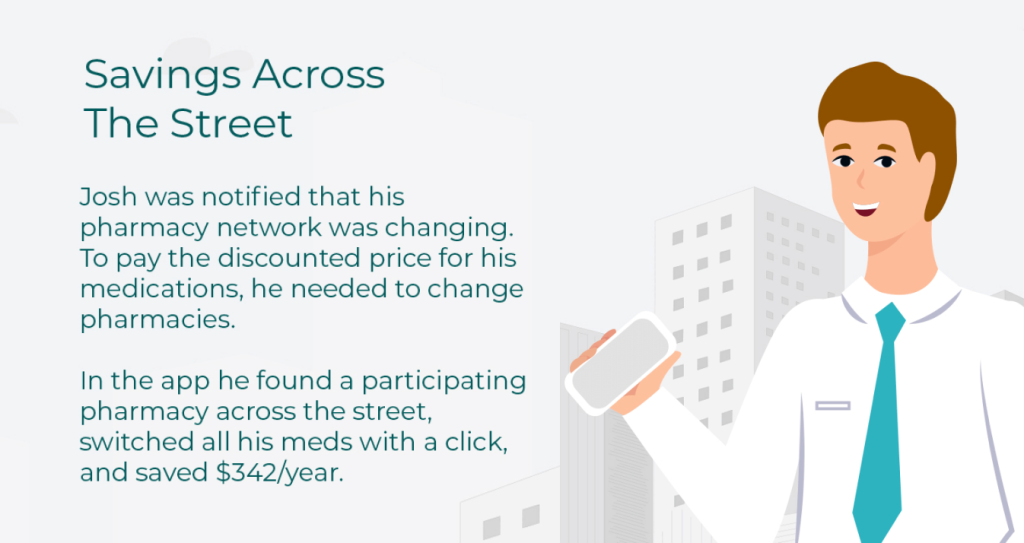
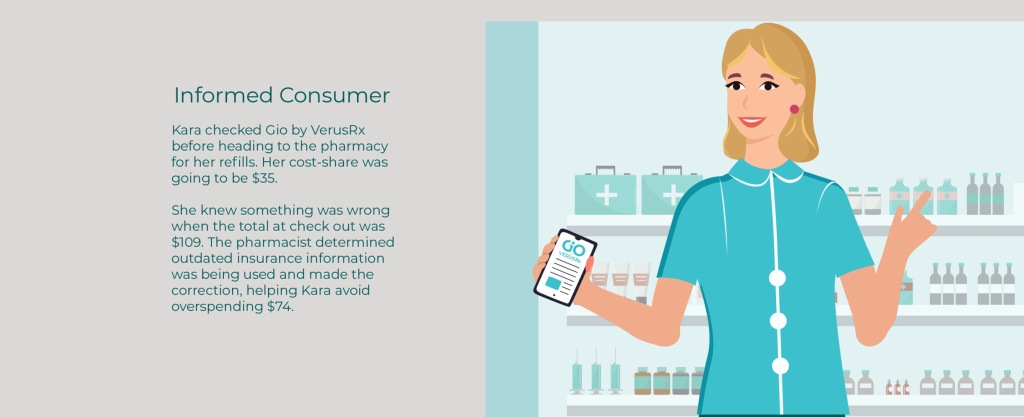
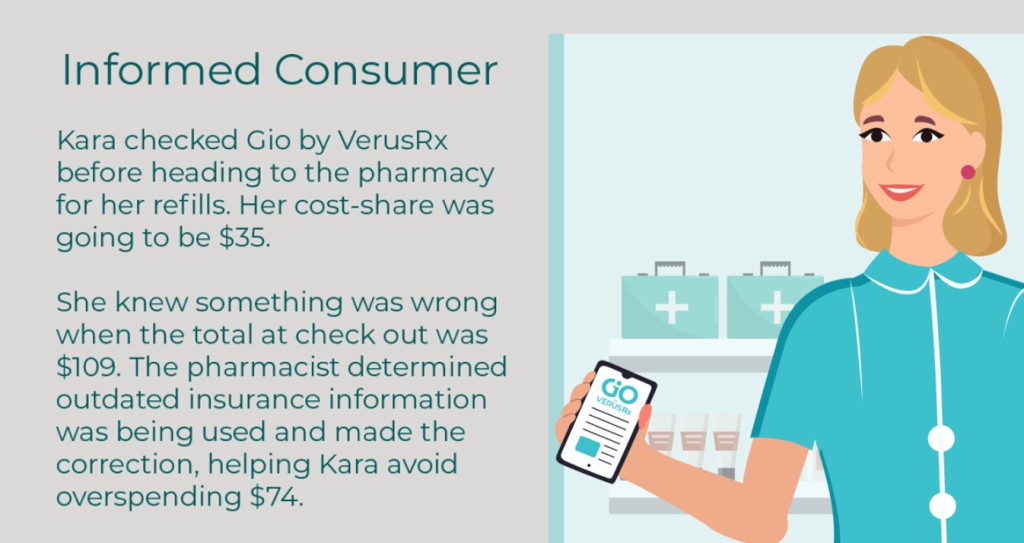
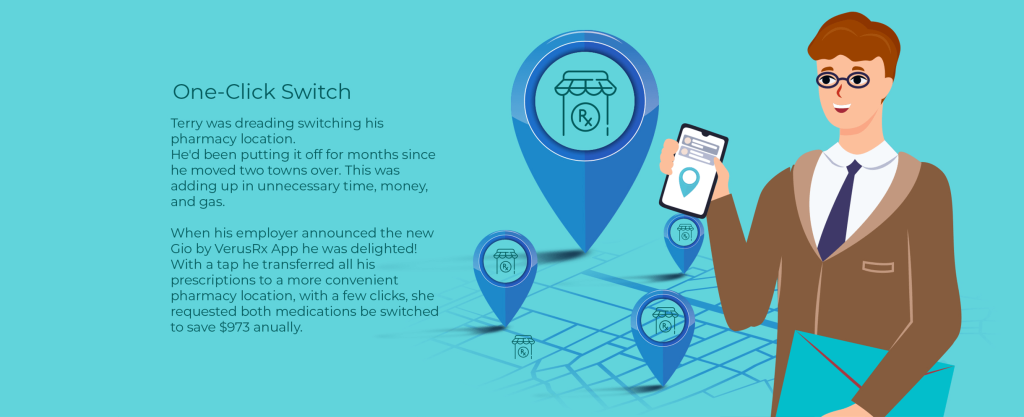
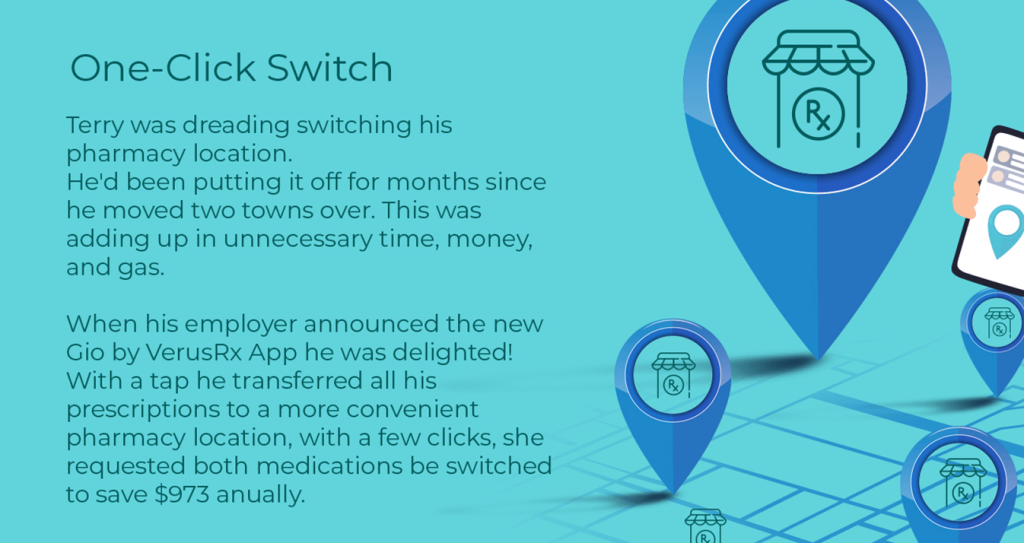
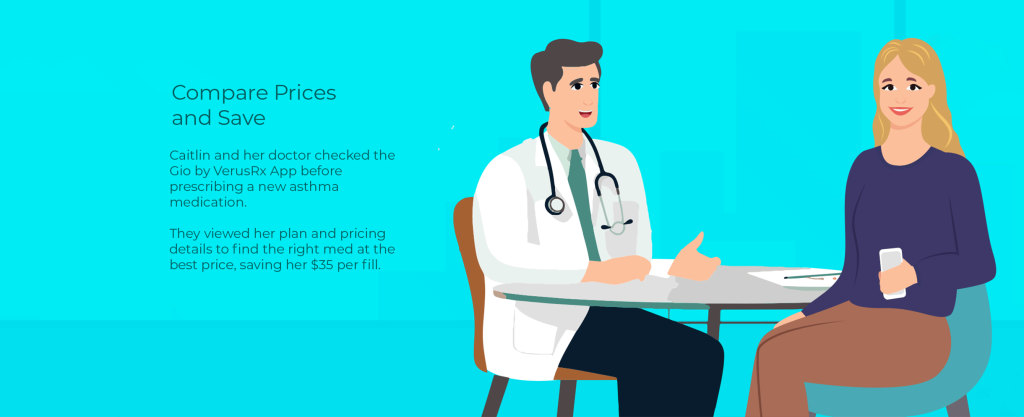
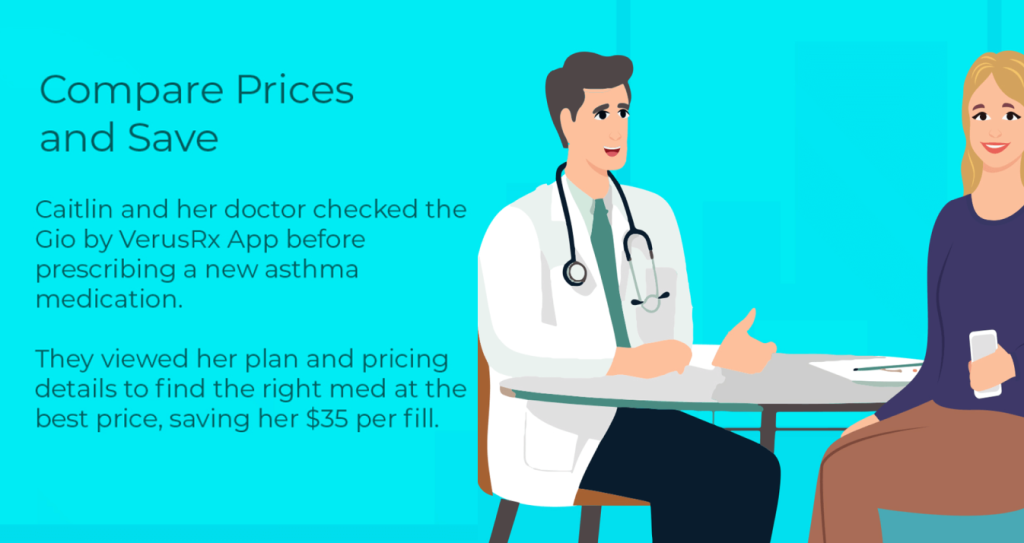
FAQS FOR GIO BY VERUSRx
Go to the App Store or Google Play Store and download the Gio by VerusRx app. Have your ID card handy.
To create your account, follow these steps:
- Create Your Account:
- Open the app and tap on “ACTIVATE NOW.”
- Complete the account activation screen and tap “ACTIVATE ACCOUNT.”
- Choose a unique username and password, then tap “CREATE YOUR ACCOUNT.”
- Agree to Terms:
- Read the privacy policy and scroll down to tap “I AGREE.”
- Review the Multi-factor Authentication terms and tap “SEND CODE.”
- Enter the 6-digit code sent to your phone and tap “VERIFY SECURITY CODE.”
- Log In:
- Enter the username and password you’ve created and tap “LOG IN.”
- Tap “ENABLE” for Touch ID or Face ID for easier future logins.
- Allow notifications for personalized alerts.
- Tap “NEXT” at the bottom to advance through the welcome screens, then tap “GET STARTED.”
To find your digital ID card, sign into the app and follow these steps:
- Tap “MENU” at the bottom of the screen.
- Select “MY PLAN.”
To update your email and password, sign into the app and follow these steps:
- Tap “MENU” at the bottom of the screen.
- Tap “ACCOUNT” to view the options.
- Tap “PERSONAL INFORMATION.”
- Tap “EDIT” next to your email field.
- Email hint: Use a personal email address and avoid company or school accounts due to spam filters.
To update your password, sign into the app and follow these steps:
- Tap “MENU” at the bottom of the screen.
- Tap “ACCOUNT” to view the options.
- Tap “LOGIN & SECURITY.”
- Tap “EDIT” next to your password field.
To enable notifications, sign into the app and follow these steps:
- Tap “MENU” at the bottom of the screen.
- Tap “ACCOUNT” to view the options.
- Tap “SETTINGS.”
- Tap “ENABLE NOTIFICATIONS” to be alerted to savings and more!
For technical assistance utilizing Gio by VerusRx, please call 866-967-1132 or email verusrx@levrx.com.
NEED HELP?
Phone number: 866-967-1132
Email: verusrx@levrx.com
For Technical Support, Activation, app utilization, switch requests & more:
Tecnical App Questions
Phone number: 866-967-1132 Email: verusrx@levrx.com
Benefits Questions
Toll Free : +1-800-838-0007 customerservice@verus-rx.com